Luis Alvarez/Getty Images
- Driving Focus is an iPhone mode that acts like Do Not Disturb while you're driving.
- When enabled, Driving Focus temporarily limits notifications like calls and texts.
- You can turn Driving Focus on and off on your iPhone, or set it to turn on automatically.
iPhones can be a serious distraction when you're trying to get work done or even when you're having dinner with a friend. Silencing notifications can help decrease distractions.
When it comes to driving, there's a feature tailored specifically for keeping your eyes on the road and off your iPhone: Driving Focus.
You might know it as Do Not Disturb While Driving, though with newer iOS updates it's part of a Focus feature that includes Do Not Disturb, Driving, Sleep, and more.
Here's what you need to know about Driving Focus and how to use it.
What is Driving Focus on iPhone?
Driving Focus is an iPhone mode that helps eliminate distractions while you're driving. When Driving Mode is on, texts and other notifications are limited or silenced completely.
Incoming calls will only go through when your iPhone is connected to CarPlay, a car's Bluetooth system, or a hands-free accessory. If any text messages come in, you can ask Siri to read them to you so that you can keep your eyes on the road.
How to turn Driving Focus off
1. Open the Settings app. Tap Focus.
Abigail Abesamis Demarest
2. Tap Driving.
Abigail Abesamis Demarest
3. Tap the toggle next to Driving to turn it off. When Driving Mode is off, the toggle is black.
Abigail Abesamis Demarest
4. Alternatively, turn off Driving Mode in the Control Center.
5. Swipe down from the top right corner of your screen. Touch and hold the Focus button, then tap Driving to turn it off.
How to turn Driving Focus back on
1. Open the Settings app. Tap Focus.
2. Tap Driving.
3. Tap the toggle next to Driving to turn it on. When Driving Mode is on, the toggle is green.
4. Alternatively, turn on Driving Mode in the Control Center.
5. Swipe down from the top right corner of your screen. Touch and hold the Focus button, then tap Driving to turn it on.
Abigail Abesamis Demarest
6. To turn on Driving Mode automatically tap While Driving, then select Automatically, When Connected to Car Bluetooth, or Activate with CarPlay.
Abigail Abesamis Demarest
from Business Insider https://ift.tt/SFIn8Qf
via IFTTT

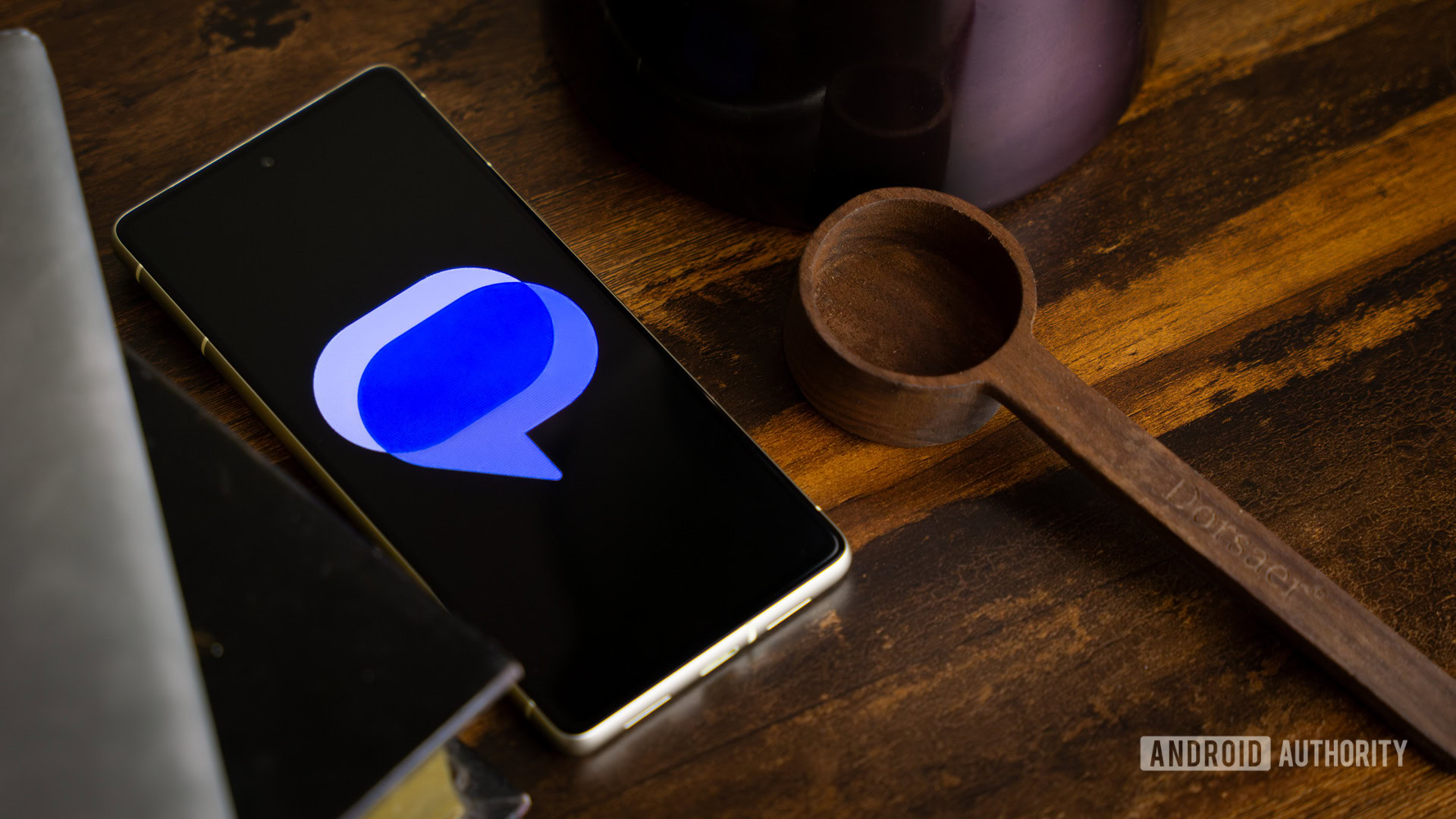
No comments:
Post a Comment