
Facebook’s Zoom rival is here. The social network is now rolling out Messenger Rooms, a video calling service that allows you to chat with up to 50 people at the same time. You don’t even need to be a Facebook user to join in.
Messenger Rooms borrows a bunch of features from similar video chatting platforms. For instance, you can use virtual backgrounds like in Zoom, apply effects and filters to your face, share your screen with others on the call, lock your chat room like in Houseparty, and more.
You can now create Messenger Rooms globally through the Facebook Messenger app on your Android and iOS smartphones. However, users in North America will only be able to create a chat room from the main Facebook app.
If you want to access Messenger Rooms on your PC, you’ll have to download the Messenger app from the Microsoft Store or the Mac App Store.
Make sure that the app you’re using on any of the aforementioned platforms is updated to the latest version to be able to create Messenger Rooms. If you’re simply joining a room and not creating one, you can do so by accessing the link for the room shared with you through a web browser.
How to create Messenger Rooms using the Messenger app
Since Messenger Rooms only just started rolling out globally, you should see a prompt to try them out when you open your updated Messenger app. If you don’t see a prompt, you can just head on to the “People” tab on your Facebook Messenger app and tap on the “Create a Room” option.

When you’re creating a Messenger Room, Facebook will give you the option of creating an open link that anyone — even non-Facebook members — can access. However, if you only want to limit participation to Facebook users, you also have a choice to select “Only people on Facebook” from the “Who can join” tab.

Once you’ve selected your audience permissions, you can tap on the “Share Link” button and send the created link to other participants via email, WhatsApp, Messenger, Slack, or any other preferred platform.
When the room is live, people with the link will be able to see your name and profile photo, and that you’re in the room. This could also include people who you’re not friends with on Facebook, depending on who you’ve shared the link with.
As a privacy measure, the creator of the room needs to be present in order for the call to begin. Creators can also remove individual participants at any time.
Once you’ve got all your participants in the room, you can tap the people icon on your screen to access the call settings. Here, you can choose to lock the room so no more participants can enter. You can also add more participants by selecting the “Share Link” option from this menu, remove individual participants by tapping the “Remove” button next to their names or tap “End Room” to remove all participants at once and disable the call video call link (see image above).
If you’re hosting a video call and waiting for people to join, you also have a cool option to leave the room till others join in. You can access the option by pressing the X icon on the top left corner of the call screen. Here, you can choose to both leave and come back later or simply end the call.

If you want to use effects, filters, or virtual backgrounds, you can tap the window where you see yourself and an array of options will appear at the bottom of your screen.
Using Messenger Rooms on Facebook
As we mentioned before, creating Messenger Rooms is currently only possible in the US through the main Facebook app. Once you’ve updated the Facebook app to the latest version, you should see a prompt for creating Messenger Rooms in your News Feed. You can start and share Messenger Rooms on the Facebook app through your News Feed, Groups, or Events pages.
The video chat options here are largely the same as Messenger, apart from a few settings. For instance, the link sharing settings remain the same and you can choose who gets to join your room in the same way as Messenger. However, unlike in Messenger, you can schedule when to make your room go live through the “Start Time” setting. This could be very handy if you’re hosting a live concert or webinar using the service.
Using Messenger Rooms on desktop
If you want to use Messenger Rooms to share your screen with other participants, you’ll have to download the Facebook Messenger app on your Windows PC or Mac.
The desktop app is obviously more helpful if there are a large number of participants in a room and you need a larger screen to view them all at once. You can create Messenger Rooms directly from your desktop app. However, you won’t be able to use filters, effects, virtual backgrounds, or call scheduling through the desktop version of Messenger.

So that’s everything you need to know about using Facebook’s new Messenger Rooms service. If you’re not being able to add up to 50 people in your room, the option may not have rolled out to you yet. However, Facebook says that it has started pushing the feature out worldwide and it should be available to all shortly.
Not interested in using Facebook Messenger Rooms? Here are some alternatives you might want to check out.
More posts about Video Chatting
from Android Authority https://ift.tt/2Z6xnHu
via IFTTT

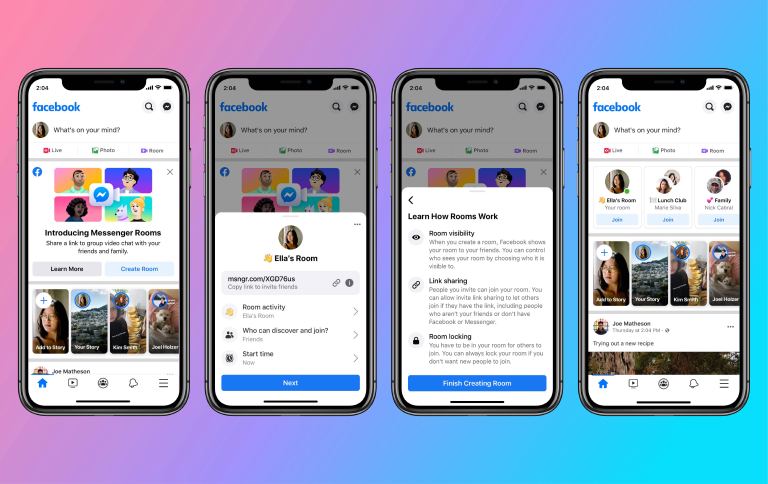






No comments:
Post a Comment