Using the traditional remote to turn on your TV can be too outdated in this modern for you especially if the remote is not a smart remote. Do you know that with a little help from Logitech’s Harmony Hub, you can use the Amazon Echo to turn on your television using your voice only?
By connecting your Logitech Harmony Hub to your Amazon Echo, you can use the Amazon Echo to control your TV or Stereo. In the past, in order to link these two together you had to use the mildly clunky IFTTT.
However, Logitech has finally added native support for the Amazon Echo, which makes it easier to link the two devices and control your TV or stereo with custom voice commands. As of January 2017, it can do more than just turn your TV on and off.
The Echo’s Harmony integration isn’t that powerful currently, but its features are growing day by day. It can control most “activities” you have already set up on your Harmony Hub. This means you can use it to control any devices such as using it to turn devices on and off.
With Alexa, you can adjust the volume, play or pause whatever you’re watching, set a sleep timer, and even switch to specific channels either when watching live TV or using Roku. In case you’re already using a Harmony Hub, then that means you’ve already set it up.
After that, you’ll need to install the Harmony Alexa skill, which you can easily do inside the Alexa app. You can check out this guide on how to install Alexa skills on the Amazon Echo. The process to install Alexa skills on the Amazon Echo is very easy. However, here’s how to install any skill on Amazon Echo.
Just open the Alexa app, tap on the sidebar menu button at the top-left corner of the screen.
Then select “Skills”.
Then search for a skill, and then tap on “Enable Skill” to install it.
Very easy, isn’t it?
Have this at the back of your mind that there are two Harmony Alexa skills available you can choose from. You only need to install the newer one with the red logo. Of course, you can install the older skill with the blue logo instead, which will only let you to remove the “tell Harmony” line in the voice commands. Therefore instead of saying “Alexa, tell Harmony to turn on the TV”, you can just say “Alexa, turn on the TV.” However you’ll only be able to do this with few commands, like just turning activities on and off.
If you want to enable the Harmony Skill, you’ll have to log into your Logitech account. And also you may need to update your Harmony Hub if it isn’t updated before you can use it with Alexa. If your Harmony Hub isn’t updated, then you’ll need to update it. You can do that opening the Harmony app on your phone and tap on the menu button at the top-left corner.
Then select the “Harmony Setup”.
From there, tap on “Sync” and then tap on “Sync Now”.
Then tap on “Yes” when a pop-up appears.
Once your Harmony Hub is updated to the latest firmware, then you’ll have to go back into the Alexa app and install the Harmony skill again and as well as log into your Logitech account, which is very annoying. it’s probably a strange bug that causes this.
After logging in, you’ll have to select which activities you want Alexa to recognize i.e. the activities you’ll be using Alexa for. You can also use the “Add Friendly Name” option in order to provide Alexa a better and friendly phrase to use. Therefore instead of saying “Alexa, turn on Watch TV”, you can simply say “TV” as a friendly name for that activity. This allows you to say “Alexa, turn on the TV” to initiate that activity.
“TV” and “Television” are friendly names that were set automatically, but of course you can add more if you want.
Then tap on the arrow after you are through with setting up the activities you want.
Now you’ll have to set up your favorite channels so that you’ll be able to switch to them using Alexa. If you don’t set up favorite channels on your Harmony account, then you’ll see a notification on your screen like the screenshot below:
To to fix this, you’ll have to set up favorite channels and you can set up favorite channels within the Harmony app. Open the Harmony Hub app, then navigate to Menu > Harmony Setup > Add/Edit Devices & Activities > Favorites.
Once you’ve finished setting up your favorite channels on the Harmony Hub app, you can head back to the Alexa app in order to also set up your favorite channels and then tap on the arrow at the top-right corner. Then tap on “Link Account” at the bottom side of the screen.
Then you’ll get a notification that Alexa was successfully connected with Harmony. That’s all there is.
Sadly, you can’t do everything you want to do with Alexa, however its Skills integration is getting better.
from Scholars Globe - News, Tech, Science, Business... http://ift.tt/2jVXDAt
via IFTTT
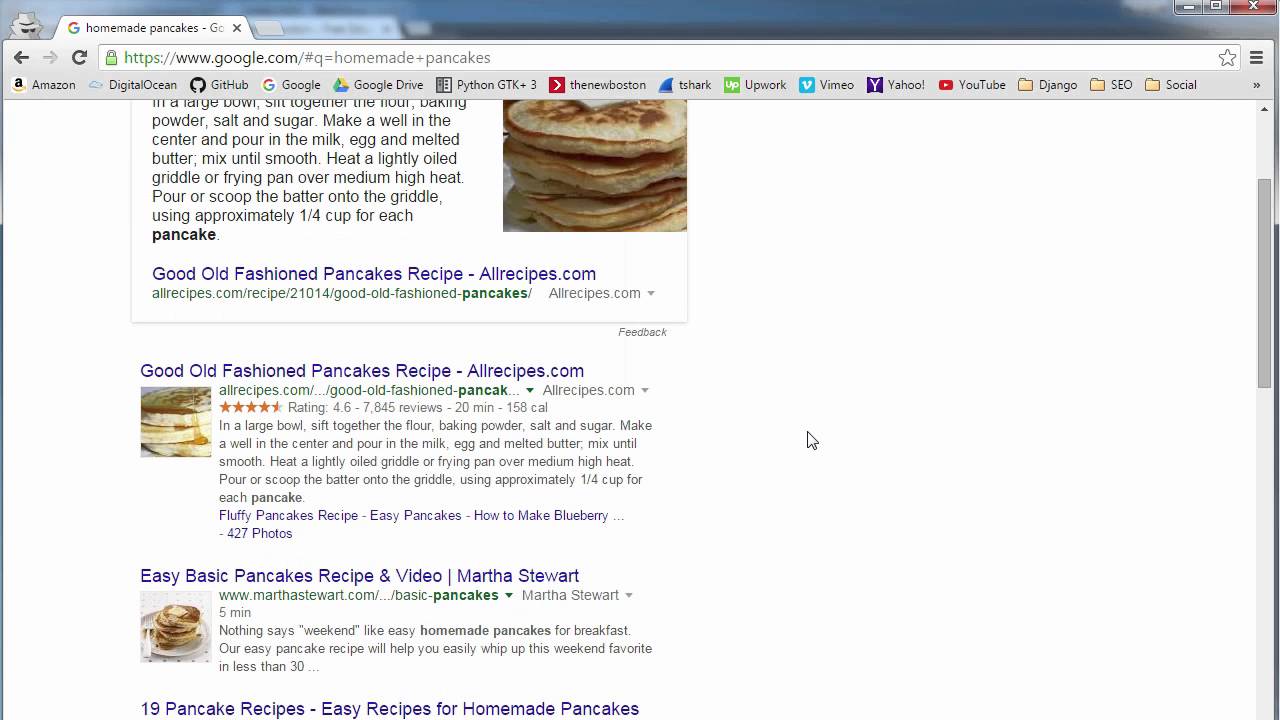
No comments:
Post a Comment