Having issues with emails flooding your Outlook accounts? Do you know that as your Outlook account gets flooded with new emails about every day, your inbox will continue to be messy with flooded emails thus increasing the size of your Outlook file? Do you know that you can use the archive feature in outlook to manage your mailbox from being flooded with mails?
The archive feature in Outlook 2016 can be use to control and manage your mailbox. This is is done by saving the mails in a different Outlook data file (.pst) which can be accessed at any time each time you archive email.
By default, Outlook automatically archives old items on a regular basis. However, you can archive mails manually if AutoArchive feature is enabled or not in Outlook. It’s actually a good way of cleaning your inbox and at the same time still saving the emails in case you need them in the future.
Open the outlook desktop client app or just head over to outlook.com in your web browser.
Then head to to File > Info.
Then click on the click Cleanup Tools beside Mailbox Cleanup and then select Archive…
Now, select the folder you want to archive. From there, Outlook will save that folder and all the subfolders beneath it. So in case you select the "Outlook" folder, then all the mails in Outlook will be moved to a new file.
Now select your archive options, like item date. You can also change how old emails have to be before they can be archived. Also, you can select or create a new different .pst file.
Then click on OK. So Outlook will start archiving your mails in the folder you archived.
from Scholars Globe - News, Tech, Science, Business... http://ift.tt/2ifVluS
via IFTTT


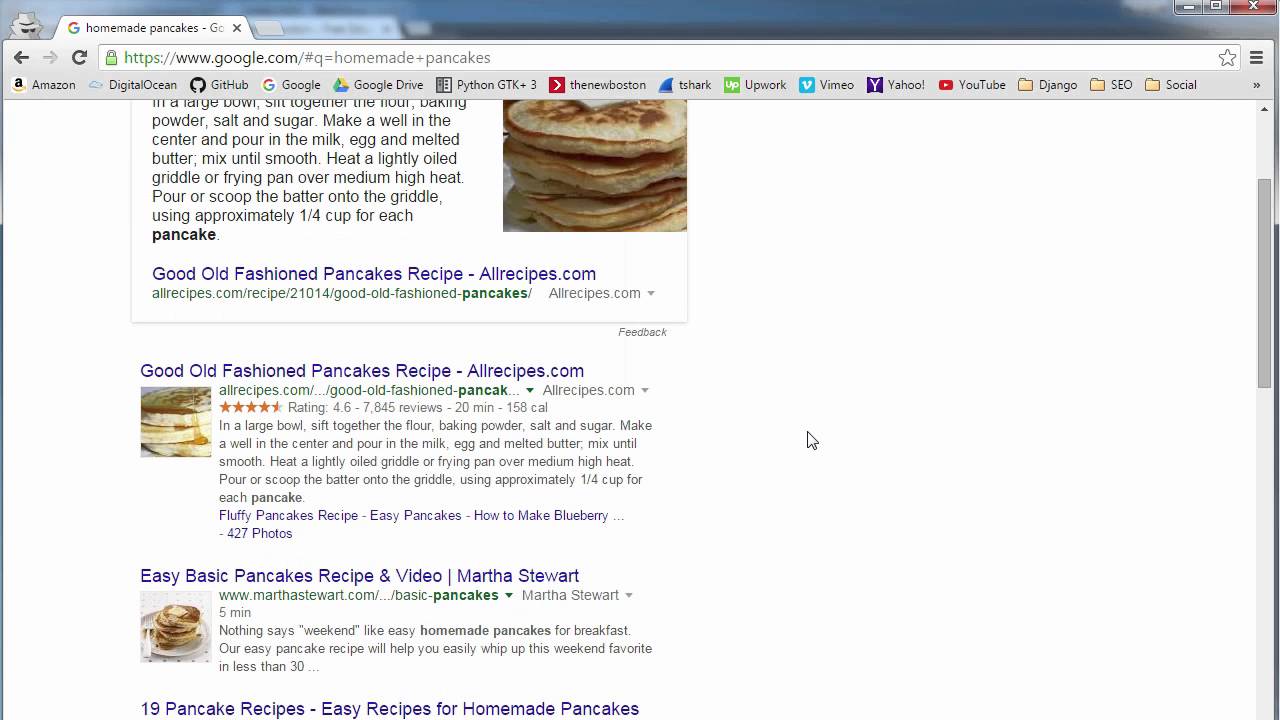
No comments:
Post a Comment