Welcome to your new iPhone! Here's how to set it up and get started with it!
Whether you've just bought a new iPhone 7, the iPhone SE, or any iPhone, the first thing you want to do is get it set up so you can get started using it!
That includes going through the initial "Hello!" set up, adding any additional accounts you might have like Google or Microsoft, making sure iMessage and FaceTime are up and running so you can connect to your friends and family, Siri and Touch ID are working so everything is as convenient as possible, your apps and games are downloaded so you can get on Snapchat, and more.
If this is your first time, and all of that sounds like a bunch of technobabble, don't worry. We'll walk you through all of it and get you up and enjoying your new iPhone in no time.
- How to set up your new iPhone
- How to transfer data from your old smartphone to your new iPhone
- How to set up mail, contacts, and calendars
- Ultimate guide to using iMessage
- Ultimate guide to using FaceTime
- Ultimate guide to using Camera
- Ultimate guide to using Notes
- How to download apps and games onto your new iPhone
How to set up and transfer data to your new iPhone
The minute you turn on your new iPhone, you'll see a screen that says "Hello" in many different languages. That's your own, personal setup buddy, and it's here to help you make sure everything is configured and working just exactly the way you want!
- How to set up your new iPhone
- Doing a clean install on your iPhone? Here's what you'll bring over and what you'll lose
- How to transfer data from your old smartphone to your new iPhone
- How to re-pair your Apple Watch with a new iPhone
How to add iCloud, Google, Microsoft, and other accounts to your new iPhone
Whether you use Apple's iCloud, Google's Gmail, Microsoft's Outlook or Exchange, or something else, it's easy to set up all your mail, contacts, and calendar accounts to sync to your iPhone. You can enable iCloud when you first set up your new iPhone, or enable any service at any time in Settings. Here's how!
iPhone basics
Just starting out with the iPhone and want a good tour? Start with Apple's User Guide; follow up with our awesome beginner tutorials.
- All our iOS 10 Coverage
- Home Screen: The ultimate guide
- Lock Screen: The ultimate guide
- How to use "Hey Siri"
- How to use Touch ID
- How to use Apple Pay
- How to tweak your iPhone's visuals, multitouch gestures, and sounds to your liking
- How to take a screenshot on your iPhone
- How to use 3D touch
How to use iMessage on your new iPhone
iMessage is Apple's built-in instant messaging (IM) service. It lets you send text, picture, video, sound, and location quickly and easily to anyone else using iMessage on iPhone, iPad, Mac, or Apple Watch. Apple is also bringing significant updates to iMessage in iOS 10, including bubble and screen effects, emoji tapbacks and full-on emojification, Digital Touch and handwriting, and, for the first time, iMessage apps.
On your iPhone, iMessage lives alongside SMS and MMS, so you can keep in touch with non-Apple friends from the same app. Thanks to Continuity, you can even get those "green bubbles" on iPad and Mac as well! It makes for an incredibly powerful, unified experience. Here's how to use it.
How to make FaceTime video and audio calls on your new iPhone
FaceTime is Apple's video and audio calling service. Think of it as a phone that uses your Wi-Fi or cellular data connection instead of traditional phone lines. You can use it from any iPhone, iPad, iPod touch or Mac, to call anyone else using any one of those devices.
That's what makes FaceTime perfect for seeing and hearing family when you're on the road, keeping grandparents connected to grandkids, making international calls when you have no long-distance plan, getting a second opinion on that jacket while you're out shopping, and much, much more.
How to use the Camera on your new iPhone
If the iPhone — or iPod touch — is the best camera you have with you, the Camera app has to be one of the best, and most important apps on your device. With it, you can capture those magic moments with your family and friends, at work or at play, at home or on vacation, in your backyard or atop a mountain halfway around the world. From front- to rear-facing, still photos regular, square, or panoramic, to video and slow motion video, with built in high dynamic range (HDR), burst mode, filters, and more, the Camera app has a ton of functionality and options.
How to use Notes on your new iPhone
With the new Notes app for iPhone, you can not only type whatever you like, but can add hand-drawn sketches as well, so your visual ideas get saved right alongside your text. You can format with common styles, use bulleted or numbered lists, and even create checklists to keep track of items right inside your note. In addition to photos, you can now embed video, audio, locations, web links, and documents so you can collect everything you want to keep together all in one place.
How to download apps and games onto your new iPhone
Getting your first iPhone is just the beginning. Thousands of developers have made over a million apps and games that can totally transform the device your holding in your hands. With each new app it can become your constant Facebook friend, your gateway to Snapchat, a tool to learn new languages, a way to brush up on math or science, your ticket to car services, a personal scanner, a way to edit documents on the go and, of course, an incredible portable gaming console. All you need to do is get started!
Need more help with your new iPhone?
All of this only scratches the surface of what you can do with your new iPhone. We have plenty more help and how-to articles for you, and we have the iPhone forums where you can go to ask questions and get help from our community of experts.
Seriously, if you need anything at all, just ask!
from iMore - The #1 iPhone, iPad, and iPod touch blog http://ift.tt/2gwM7XT
via IFTTT
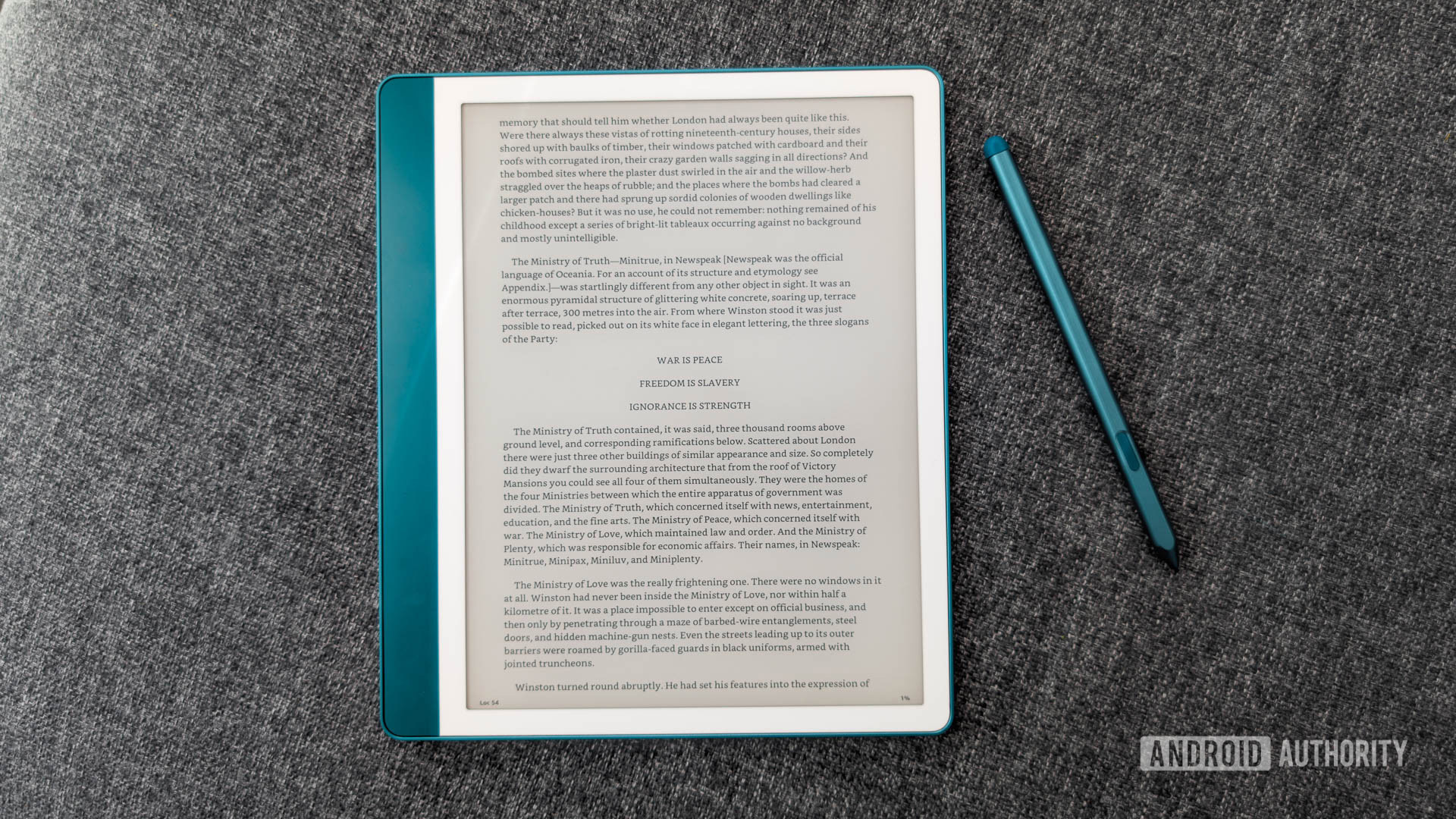

No comments:
Post a Comment